Marginal Note Properties in Skim
When I am reading a book with the greatest amount of engagement, I like to write short notes in the margins of the PDF. Unfortunately, when I create a new text note in Skim the note uses a default height, width, and font-size, and produces something looking like this:
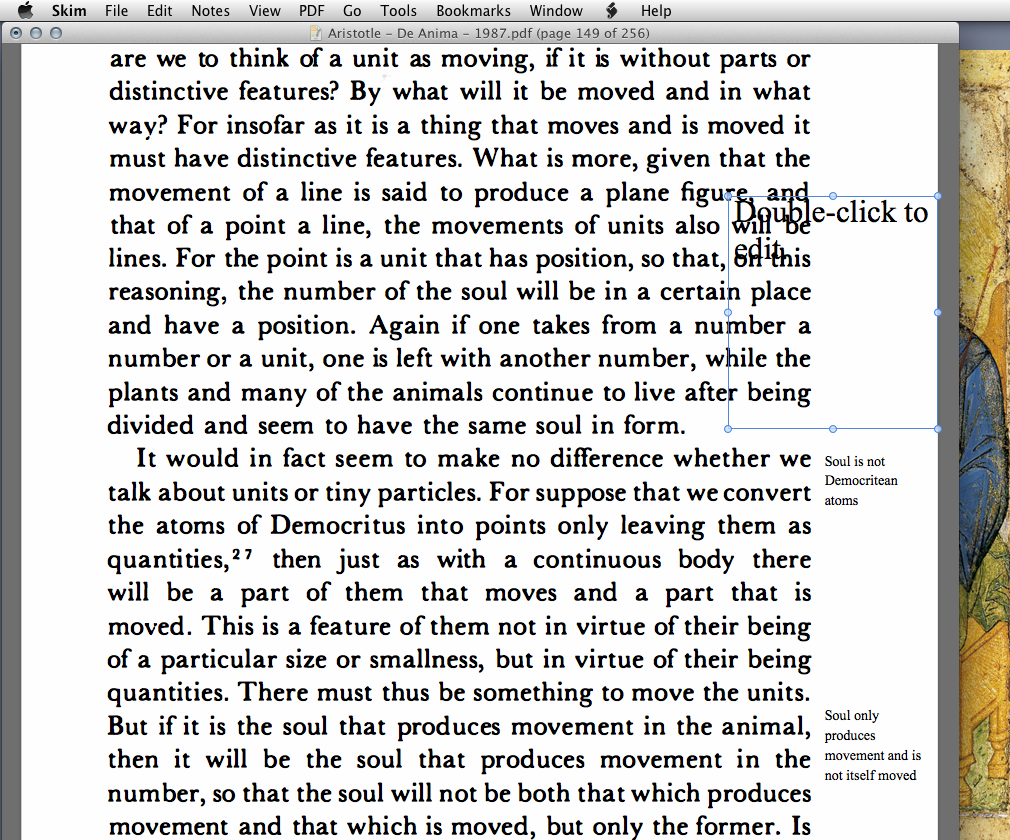
I can adjust this, of course, but that involves manually shrinking the width of the note to the book’s margin width and setting the font size for every single note. Fortunately, Skim has a preference setting for the default text note font size and a hidden preference setting for the default dimensions of new notes. Unfortunately, books come in various sizes, so the values I set for these need to be adjusted every time I start reading a new book, and opening terminal just to adjust Skim’s hidden preferences at every reading session is too much.
So I wrote a script that does all this for me. When I am facing a new book that I want to read closely, I create a new text note, adjust it to fit the margins of the book and select an appropriate font size. Then, with the note selected, I run the following script. This grabs the values I want from this note, sets them as Skim’s defaults, and restarts Skim to the PDF and page where I left off.
Now every new note that I create will be uniform and fit nicely in the margin. Remember that putting this in ~/Library/Application\ Support/Skim/Scripts will make it available from within Skim’s script menu.